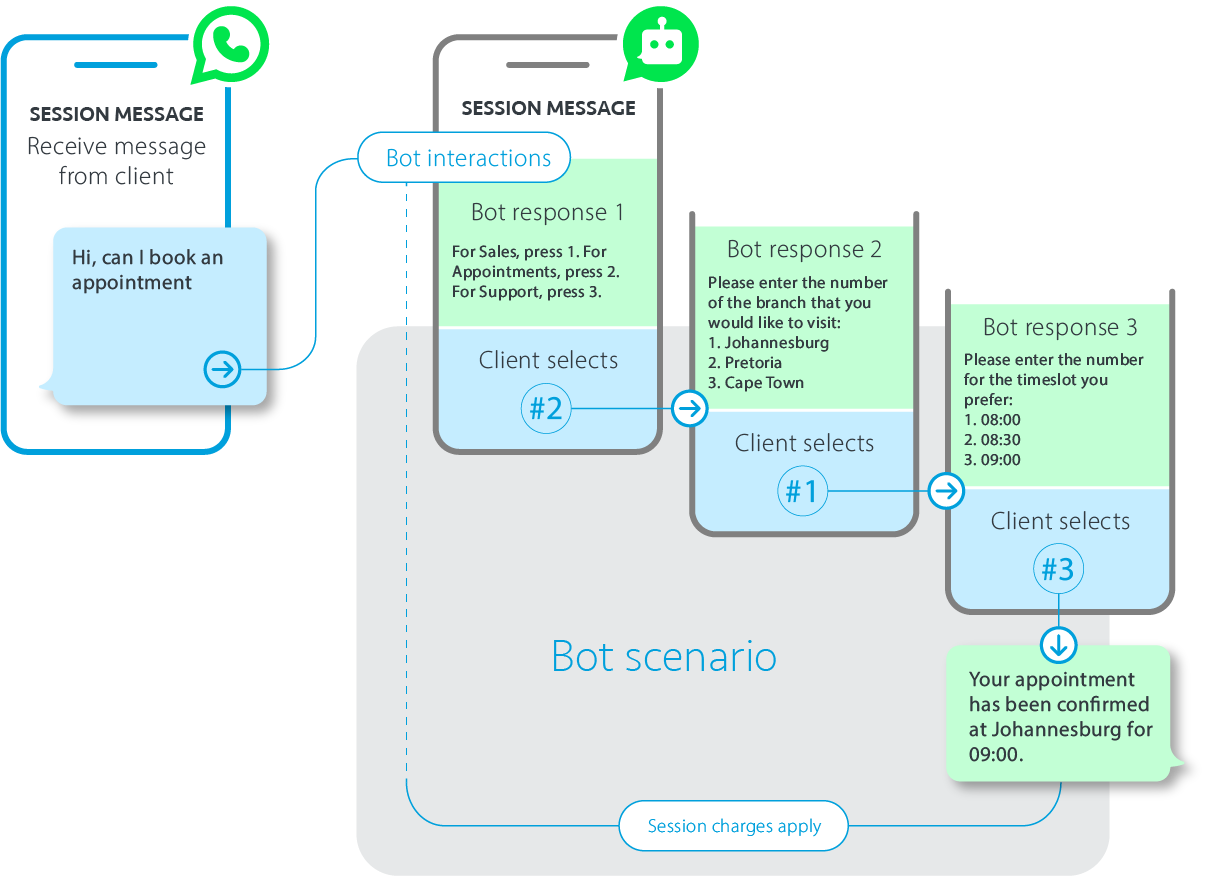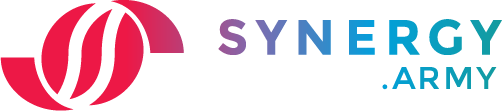MESSAGING
WhatsApp for Business
Want to manage client conversations and easily provide useful info?
WhatsApp Business offers all the benefits of WhatsApp Messenger, with the addition of API integration and chatbots to allow automation.
Your business account is tied to a single, direct phone number and provides a branded profile rather than a string of digits. This allows clients to know immediately who they are chatting with or receiving messages from. It also notifies you whether they have received and read your message, in the form of delivery information.
Use WhatsApp to reach more people and achieve more effective customer engagements.
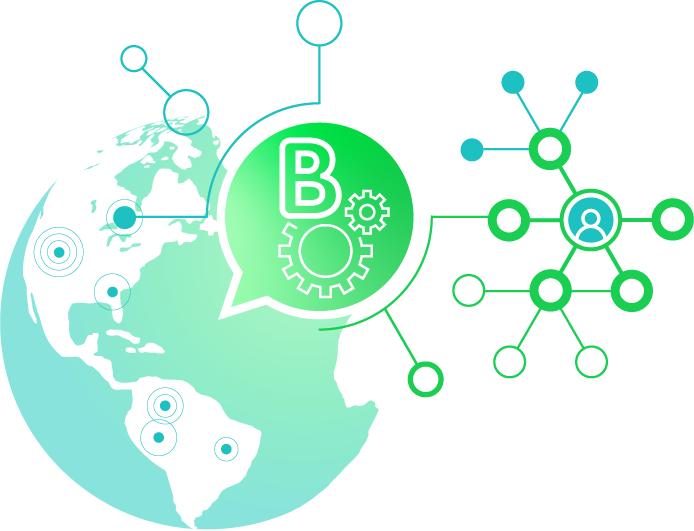
Why WhatsApp
Take advantage of a growing network at a fraction of the cost.
WhatsApp messaging is immediate, more personal, and international in reach. And it’s secured by end-to-end encryption, making it a trusted platform. WhatsApp Business allows companies to safely and securely message their customers directly within the WhatsApp messaging platform.
SECURE MESSAGING
Every WhatsApp message is protected by the same Signal encryption protocol that secures messages before they leave your device. Chats with businesses that use WhatsApp Business or manage and store customer messages themselves are end-to-end encrypted.
End-to-end encryption ensures only you and the person you’re communicating with can read or listen to what is sent, and nobody in between, not even WhatsApp. This is because with end-to-end encryption, your messages are secured with a lock, and only the recipient and you have the special key needed to unlock and read them. All of this happens automatically: no need to turn on settings or set up special secret chats to secure your messages.
THE ADVANTAGES OF USING WHATSAPP
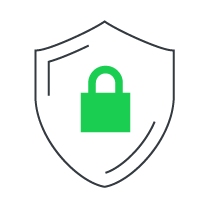
Secure messaging with end-to-end encryption.
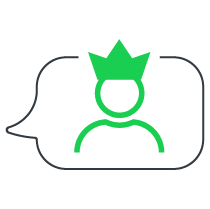
Single phone number with a branded business profile.
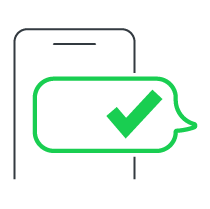
Get delivery info with Sent and Received notifications.
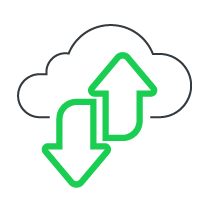
Preferred platform as only data charges apply for clients.
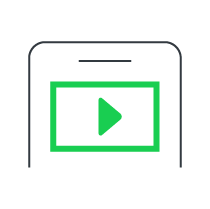
Engage users with rich media.
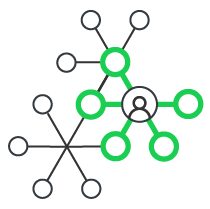
Broader reach as ICASA opt-out lists do not apply.
The WhatsApp Business API
The WhatsApp Business API allows medium to large businesses to send large volumes of messages over WhatsApp. Using the Business API allows you to integrate with other systems such as customer relationship management (CRM) software; automate business processes and customise your setup. The WhatsApp Business API must be used via an official Facebook partner, such as Synergy Army.
The WhatsApp Business API allows developers to build new experiences that reach even more people in even more parts of the world and result in even more effective customer engagements.
BENEFITS OF WHATSAPP BUSINESS API
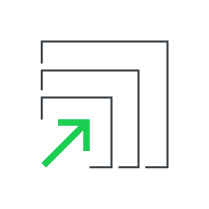
Greater scalability with system automated operations.
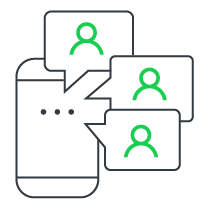
Multiple people can be linked to a number, for large scale client support.
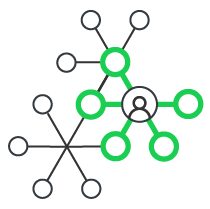
Extended reach without sender and messaging limitations.
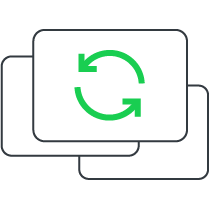
System integration provides a single view over operations.
WHICH BUSINESSES CAN USE THE WHATSAPP BUSINESS API?
WhatsApp Business solutions can be used by enterprises of all sizes that want to manage conversations with their customers and provide useful information quickly and easily. Generally, the WhatsApp Business App is used by small to medium sized businesses, whereas the WhatsApp Business API is created for medium to large sized businesses.
For legacy applications, use SMPP.
COMMON USES FOR WHATSAPP BUSINESS API
- Alerts for travel itinerary changes, system outages, location-targeted alerts
- Notifications about orders or deliveries, appointment reminders, payment processing
- Customer support to initiate in-depth conversations
Take-on process
Manage client conversations with Synergy Army as your WhatsApp Business Solution Provider.
To open a Whatsapp Business account, the business’ Facebook Business manager account needs to be verified, which is out of Synergy Army’s control. The waiting time for approval is case-specific, but you can track the status of your application in the Synergy Army Dashboard.
Once approved by WhatsApp, the onboarding process will take a couple of days, due to the verification process for numbers and Template Messages required by WhatsApp.
WHAT IS VERIFIED
Facebook manager account
If verified Facebook business
Telephone number that can
receive normal calls
Profile picture
Profile name
TO ACTIVATE WHATSAPP BUSINESS
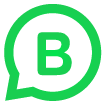
Download & launch the WhatsApp Business app
It’s a free desktop-based app.
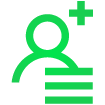
Create an account
Use your mobile or landline
phone number to receive the
registration code. Set up your
business profile.
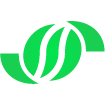
Subscribe to a BSP
Partner with a BSP like Synergy
Army to manage your messages.
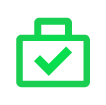
WhatsApp verification
Official process whereby your Facebook Business manager account is verified.
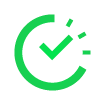
Waiting time
Approval is case-specific, but usually takes 2 – 3 weeks.
To activate WhatsApp Business with Synergy Army, follow these steps.
> Create a free Synergy Army account.
> Log in to your Synergy Army Dashboard
> Select and click on Whatsapp Business under Products > All Products
> Follow our WhatsApp onboarding step-by-step guide.
> Fill out all of the requested information and click on the ‘Submit Application’ to finish.
You’ll be able to track the status of your application in Your Synergy Army Dashboard.
Where do I find my Facebook Business ID?
In order to get your Facebook Business ID you first need to sign up with Facebook Business. When you have a Facebook Business account, you can follow these steps to find your Facebook Business ID:
Log into your company’s Facebook Business Manager account.
Go to Business Settings.
Below Business Manager Info, you’ll see your Business Manager ID number.
CONVERSATION TYPES
WhatsApp Business differentiates between conversations that are initiated by the business brand and conversations that are initiated by the client. A 24-hour session opens after the client sends a message or responds to a message from the business. This affects the pricing structure and type of message that needs to be used.
Template messages
WhatsApp Template messages are used when the brand initiates the conversation or reinitiates a conversation with a client after the 24 hour session window is closed. If you want to talk to a client without them having reached out to you, you will need to use a Template Message. Template Messages are pre-approved message templates by Facebook that can be sent to clients to (re)open a session window. Once the client replies to your Template message the 24 hour window opens and all messages you send within that time are Session Messages.
Template messages are used for outbound notifications like delivery alerts and appointment reminders. You must use a Whatsapp Template Message if more than 24 hours have elapsed since the user last responded to you. Any other type of message will fail.
It is not possible to send Message Templates in bulk, and currently Template Messages can only be sent via API in order to initiate the conversation.
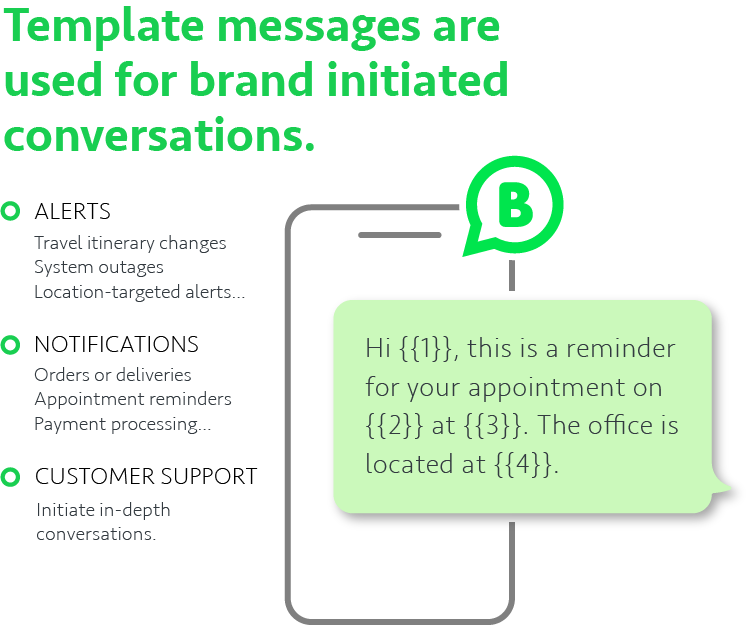
EXAMPLES OF TEMPLATE MESSAGES
Basic example of a brand initiated conversation
Here’s a typical Template Message flow, as initiated by the company on request of the client.
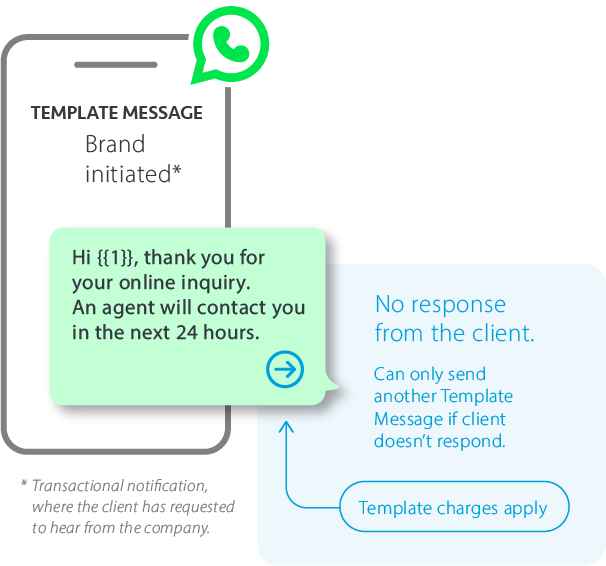
SOME GUIDELINES APPLY FOR SENDING TEMPLATE MESSAGES:
> It needs to be approved by Facebook.
> Templates are language specific, e.g. “Xholish” is not allowed.
> Do not use URL softeners, e.g. “bit.ly” links.
> Only links that is a “link” to the Brand domain can be used.
> Cannot send media as part of a template message, e.g. pictures/movies.
NOT ALLOWED
For example, do not ask people to share full length individual payment card numbers, financial account numbers, National Identification numbers, or other sensitive identifiers. This also includes not requesting documents from users that might contain sensitive identifiers.
A survey after an experience is fine, but do not submit a survey or poll to collect data from users. Example: “Hi, we’re interested in knowing how you feel about certain food groups. Do you mind participating in a survey?”
Games, contests, tests and quizzes – anything that involves skill, competition, and/or chance – are not allowed on the platform.
You may only initiate chats if you are sending a transactional notification. Non-transactional messages will be rejected.
Personalize your messages and make it clear that your customers have requested to hear back from you.
Example: “Hi {{1}}, thank you for your online inquiry, I’m following up on your request to know more about our courses for the fall.”
Promotional messages including Upselling, Free gifts & Cold Call.
Abusive or threatening content.
Client responds to a message
Here’s a typical Template Message flow, as initiated by the company on request of the client.
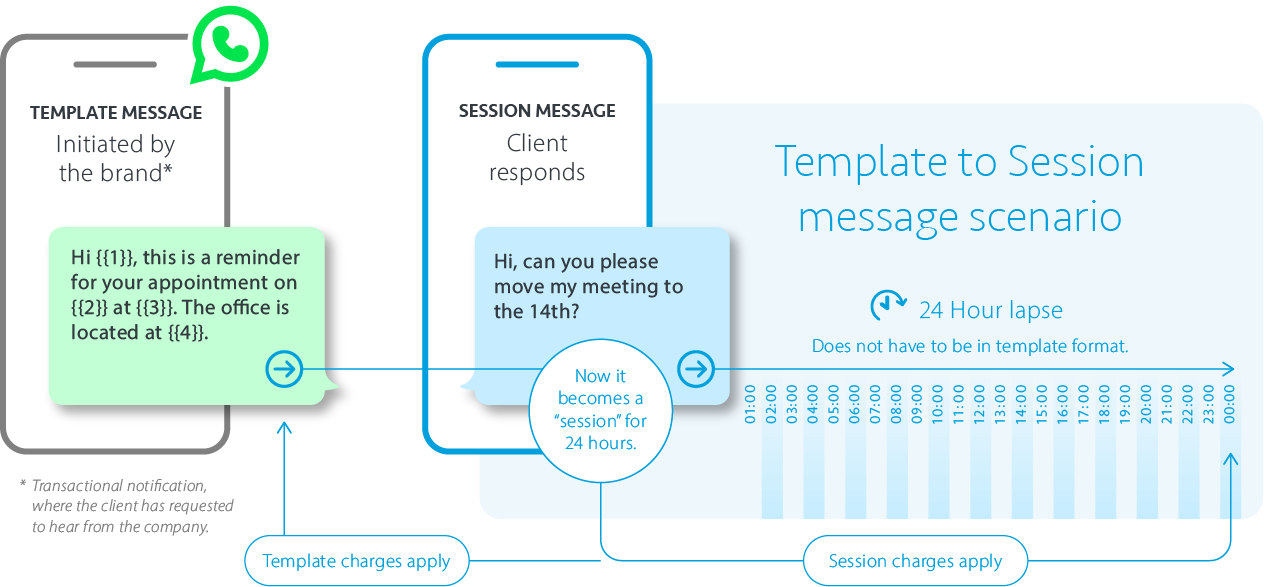
Session messages
Session messages include all incoming messages, or outgoing replies to brand initiated template messages within 24-hours.
Session messages are the messages you send after a customer reaches out to you and you want to reply. A 24 hour session window opens during which you can freely converse with the customer through the WhatsApp Business channel without being restricted to the use of pre-approved template messages. Every time the customer replies the session window refreshes and it resets for another 24 hours.
Whatsapp Session messages are any messages sent and received in response to a user-initiated message to your application. A messaging session starts when a user sends your application a message, and lasts for 24 hours from the most recently received message. You can wait for users to message your app, or you can send a Template Message (see left) to invite the user to respond. See below some common examples of how to invite users to message your app.
A messaging session starts when a user sends you a message, and it lasts for 24 hours from the most recently received message.
In short, session messages appply when
> The customer initiates a conversation with you and you want to reply
> Opens a 24 hour window of free conversation
> No pre-approved content
MESSAGE FORMAT
Free format text, meaning Session messages do not need to follow a template.
Rich media supported and and can include media attachments.
EXAMPLES OF SESSION MESSAGES
24 Hour time lapse
These scenarios show different examples of session messages, where the client responds to a brand initiated message or the client starts the conversation. Session messages to and from the client apply for the next 24 hours after receiving the last message.
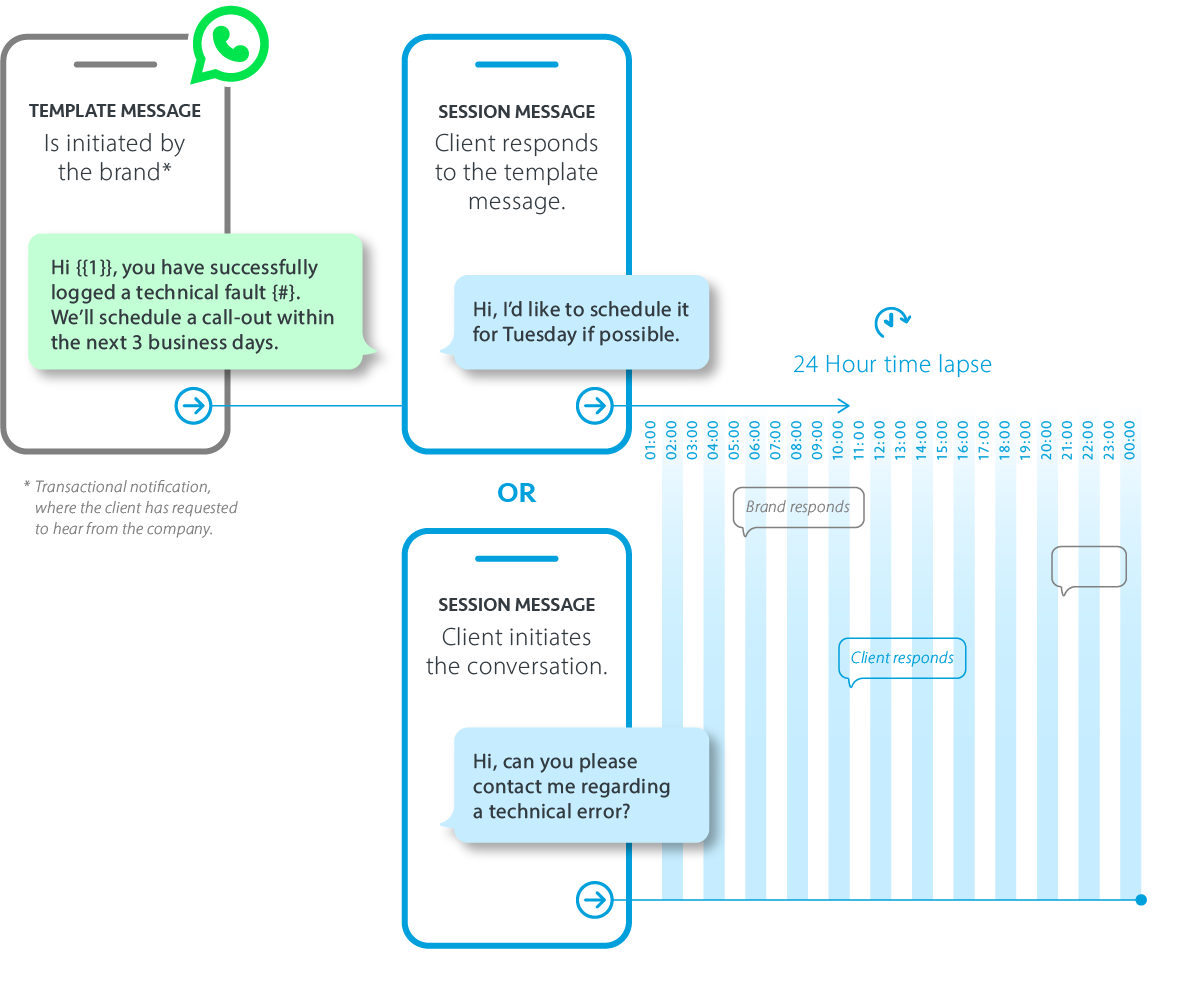
MORE SCENARIOS
Client initiated conversation
The brand can chat when the client initiates the conversation. Any text is allowed and session message charges apply.
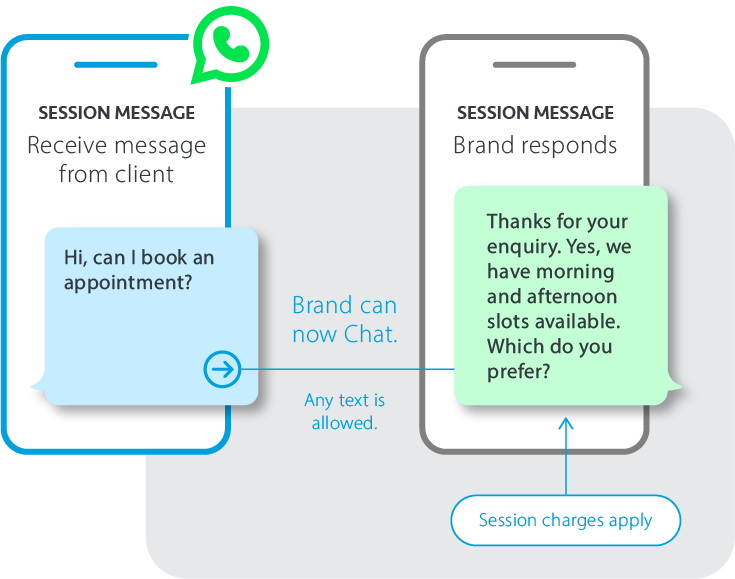
24 Hours expired
What happens when the 24 hour period has expired? Then Session message charges no longer applies and another template message needs to be sent.
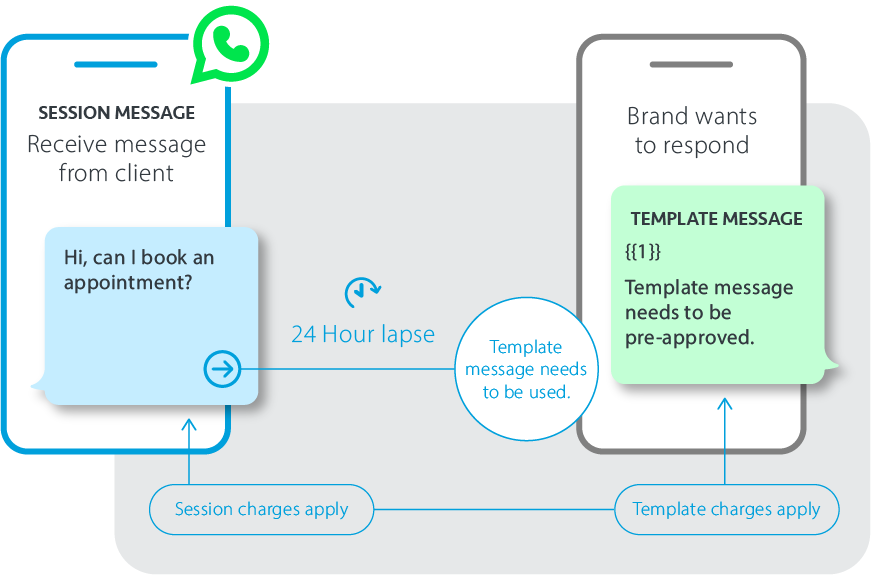
Bot scenarios
This message trail shows a typical interaction between a client and Bot, via session messages.